

AGE OF EMPIRES: CASTLE SIEGE |
BATTLE FINDER |

|
Give more time to your loved ones and have more fun from gaming! Let the BATTLE FINDER search for you!
To obtain the full version please use the form below*: |
|
BATTLE FINDER is a program that combines the two main functions: number recognition and mouse auto-clicker. It is close to game bot programs, though I prefer not to call it that way, as the latter I consider cheating. BATTLE FINDER was primarily made to help players of the Microsoft’s “Age of Empires: Castle Siege” game, but sure its functionality is much broader. Its limit for now is that it can read white fonts only.
This program was made as my response to the big flow in the game’s logic. Though in general the game was great (beautiful graphics, “gaming” gameplay), after a few months of playing the main time was spent on hours of “nexting”, searching for optimal opponent (while the real battle is just 5 minutes long). Sure it is not a gaming time. It is a stupid clicking and nobody gains from this. Only players instead of doing something useful to their society or family are wasting time and health on absurd clicking. Therefore, I decided to make a program, that could help gamers spend more time with the family or other things they want and have all the fun from gaming at the same time. The main approach is not to mess up with the game directly (like intercepting its data packages), but to simply replace user in exactly the same way one plays. So it reads numbers from screen and, depending on their values, makes a mouse click or informs the user that this is what he/she wanted. As its side function, came the ability to use BATTLE FINDER as a simple mouse auto-clicker, which is also useful in some games that need players to stay online not to be attacked. Finally, I can say that what came out exceed all my expectations! It is a very useful light program saving my time and I hope you’ll find this out too! |
|
It was first strange to receive such questions from some users. However, as there are such, I will say a few words.
In my opinion, it is as illegal as to use a timer to remind you of your battles, or as to make your wife to search for battles for you. It is not hacking the game or intercepting its packages (so in general it’s even not traceable). It just replaces the user in stupid routine functions. In fact, it is the same user playing, because BATTLE FINDER does exactly what user wants to do and has no variations from that. Nevertheless, though I have a legal education, I do not find myself to be competent to say if Microsoft or any other entities one day wish BATTLE FINDER to be a banned program. What I can say for sure, is that from the human moral point of view this is a must program for those who have families and friends. Spend more time with them or use it for your education, health improvement or entertainment. I have also heard some stupid talks that giving you advantage over other users is making you a cheater. I find absurd to use this argument for calling someone a cheater. I have Razer Imperator mouse, so I do have an advantage over other players who have some office Logitech (I also have Goliathus mouse pad, damn, I like it! :) ). Someone doesn't work and can play all day, so he has an advantage over others who have go to work. Someone has a lot of money so he always buys troops and heroes, can have top defense in few days, while others have to spend a year to gain that level. Finally, some have a tablet with a huge touch screen, well this IS an advantage over me playing on my 5" lumia or my old laggy PC. There are millions of such things! All this is no way cheating! This is just having some fair advantages in some things over others. And BATTLE FINDER is no different. |
|
The number recognition system is quite a sensitive function. So please read very carefully the following instructions to avoid any problems. You can try different settings yourself, but if you follow my instructions, I can guarantee you the quality of recognition with error of less than 1:1000 on monitors with resolution higher than 1024x768.
First Step: Run BATTLE FINDER and the game. You can use the program’s “stay on top” setting to make it easier to set the things up. Position the game in a windowed but maximized mode (for Windows 8 please read the "FAQs and common issues" section below). Now start the battle (note that in AOE:CS replays have resources indicators positioned in different places than in normal battles). Second Step: Now set the coordinates of all the areas of your screen you want to recognize numbers from. Press  in “Searching area” section. You will see your screen freeze. Now, using your mouse (click and hold), you can select an area with the red rectangle. The quality of the number recognition heavily depends on this step so be very precise! To help you make the selection the sensitivity of your mouse during the selection process is reduced by 4 times. Additionally, there appears a magnifying glass helping you to see pixels. in “Searching area” section. You will see your screen freeze. Now, using your mouse (click and hold), you can select an area with the red rectangle. The quality of the number recognition heavily depends on this step so be very precise! To help you make the selection the sensitivity of your mouse during the selection process is reduced by 4 times. Additionally, there appears a magnifying glass helping you to see pixels.
Please take into consideration the following:
If you have made a mistake, you can just mouse click again. If you decide not to continue you can press Esc on your keyboard. When you are finished with selecting, press Enter on your keyboard. You’ll see that the coordinates have been fixed. These settings will be saved upon closing the program so you won’t need to set them again. You can change these coordinates anytime later the same way. Only this time you’ll see the green area showing your current settings. Now repeat this steps for all other searching areas you need. The basic idea is their use for 5 types of resources there are in the game: apples, wood, stone, pennants and crowns. You can set any of the fields active or inactive at any time by clicking the corresponding checkbox. Third Step: Set AND or OR operator active and input the minimum amount that would suit you for each field. The AND means that all the conditions have to be met at the same time, while the OR operator suggests that at least one condition is true. In simple words, if you set crowns to 100 and apples to 50 000 and use AND operator, castles with only 50 000+ apples and 100+ crowns at the same time will be taken into consideration, while castles with only 50 000+ apples but with lesser than 100 crowns will be missed. Fourth Step: Set the coordinates of the left mouse button click in case the set conditions are NOT met. Basically it is considered to be the “Next” button of the game, so the program will continue “Nexting” until it finds the suitable castle. The setting procedure is the same way only this time instead of red rectangle it is a red dot. Fifes Step: Set the time period in seconds, which is the time that program waits after the last left mouse button click it has made. I consider it to be the average time the game loads next castle +1 sec. It depends on your system as well as your current internet connection. This should make it “next” through castles as quickly as possible. If by some reason the game won’t load until this time passes, the program will just recognize 0 for all the fields and “Next”, waiting again for the set amount of time afterwards. Additional settings:
|
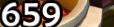 Wrong: Wrong: |
|
If any interesting ideas come around and I have time, I’ll be happy to update BATTLE FINDER with some improvements. So you can return here once in a while to check for a new version.
Please feel free to contact me with any suggestions or problems you have. I would also be thankful if you can send me pictures of problematic recognitions and all the bugs you encounter. The official forum support topic (Ukr/Eng) mrMad-Cat[@]i.ua Good luck to you and let the BATTLE FINDER not only search but find everything you want! |
|